Preventative Measures to Avoid Access Database Corruption
Corruption of MS Access database is deemed an unavoidable issue. However, at times with a little knowledge of ‘how-to repair’ database corruption, you can repair your database and recover data. But, this is not always true. In case of severe Access database corruption, only professional Access database recovery tools can do the needful for you. Since these tools too are expensive options and need rebuilding, replacing, or reentering data, they are not always very appropriate resolutions. A more productive approach can be following some preventative measures to avoid database corruption. Mentioned below are some useful ways that every Access user must follow to keep his database free of corruption:
- Never Keep a Large Database – Split It: If your database is being used by multiple users, then splitting it into back-end and front-end can be a better solution for preventing it from damages. The back-end of the database stores all the data that is in tables, whereas the front-end contains user interface objects. However, remember to name these two parts of your database appropriately.
- Avoid Storing Picture Files: It is recommended to not store picture files in your Access database. However, if you have to, then create a separate table for them and apply one-to-one relationship with their parent tables. Moreover, a comparatively better way could be sending the memo tables to separate database back-end file and provide an appropriate name to these files that indicate their purpose.
- Use Separate Back-end for Storing Temporary Tables: To prevent the bloating of your Access database, which can occur due to creation and population of temporary tables, it is suggested to keep the temp tables in separate back-end database. Provide an appropriate name to this additional back-end file that indicates its purpose. Moreover, you can share this additional backup or make it local to your system.
- Avoid Using Memo Fields: Memo fields indirectly cause corruption in Access database. Therefore, avoid using them. If you want to use memo fields, then use them in the same way as you use picture files.
- Never Put Windows and Mac Users on Same Network: It is seen that putting up Windows and Macs together on the same network creates a lot of problem. Therefore, it is suggested to not put these two Operating Systems on the same network.
- Be Careful When using WAN Connections: A WAN connection that connects a local system to the Server through the Internet generally causes problems. However, reading this database may not cause problem, but writing on it may corrupt it to great extent, especially when heavy traffic interrupts during data transfer. In such situations, Access thinks that the connection has been lost and timed out, which leaves the back-end in corrupt state.
- WiFi Can Also Be a Cause of Corruption – So Stay Careful in That Environment: A powerful WiFi may work fine. However, if it has a strong neighborhood or multiple users are using the same network, then connection cut off is quite possible. This interruption in the connection can lead to corruption of the database file on which you are writing the data. However, this problem does not affect the database, if you are reading data from it.
These are some effective preventative measures by following which you can avoid Access database corruption.
Author Bio: Mansi Khurana is a technical writer with more than 3 years of experience. She has written many articles on Access file repair and several other technologies.


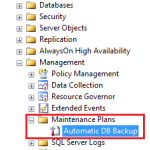




User can download the evaluation copy of Access Repair software at free of cost from http://www.recoverydeletedfiles.com/access-file-recovery-tool.html.
The free version works similarly the paid version. The only difference is that free program does not allow the user to save the recovered items, which is possible only with the licensed version of access database repair program. The software supports all versions of MS Access and Microsoft Window. You can also use this tool to recover data from the password protected Access database file, in case you know the password of the specific file.
thanks