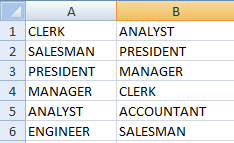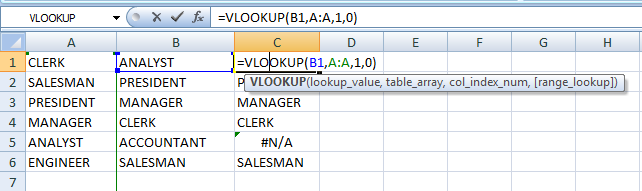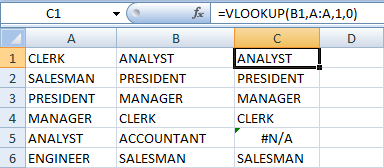Excel – VLOOKUP Function – Search the data value in large excel sheet
VLOOKUP function is very useful function if you are dealing with large excel sheet. With the help of this function one can search/find the data value from one or more columns. The V in VLOOKUP stands for vertical.
Syntax:
VLOOKUP (lookup_value, table_array, col_index_num, range_lookup)
Let‘s take a simple example to understand VLOOKUP function
Say we have two columns as
We need to search/find each data value of column B in the all the data value of Column A
So here our function for the first value (i.e. “ANALYST”) of column B will be =VLOOKUP(B1,A:A,1,0)
Here it will search/find “ANALYST” value in the all data values of the Column.
If the value found then same value will be displayed in the column C otherwise it will be displayed #N/A as shown below:
Similarly, with the help of HLOOKUP function one can search/find the data value from one or more rows. The H in HLOOKUP stands for vertical.
If you have any suggestion or concern, please share as comment.